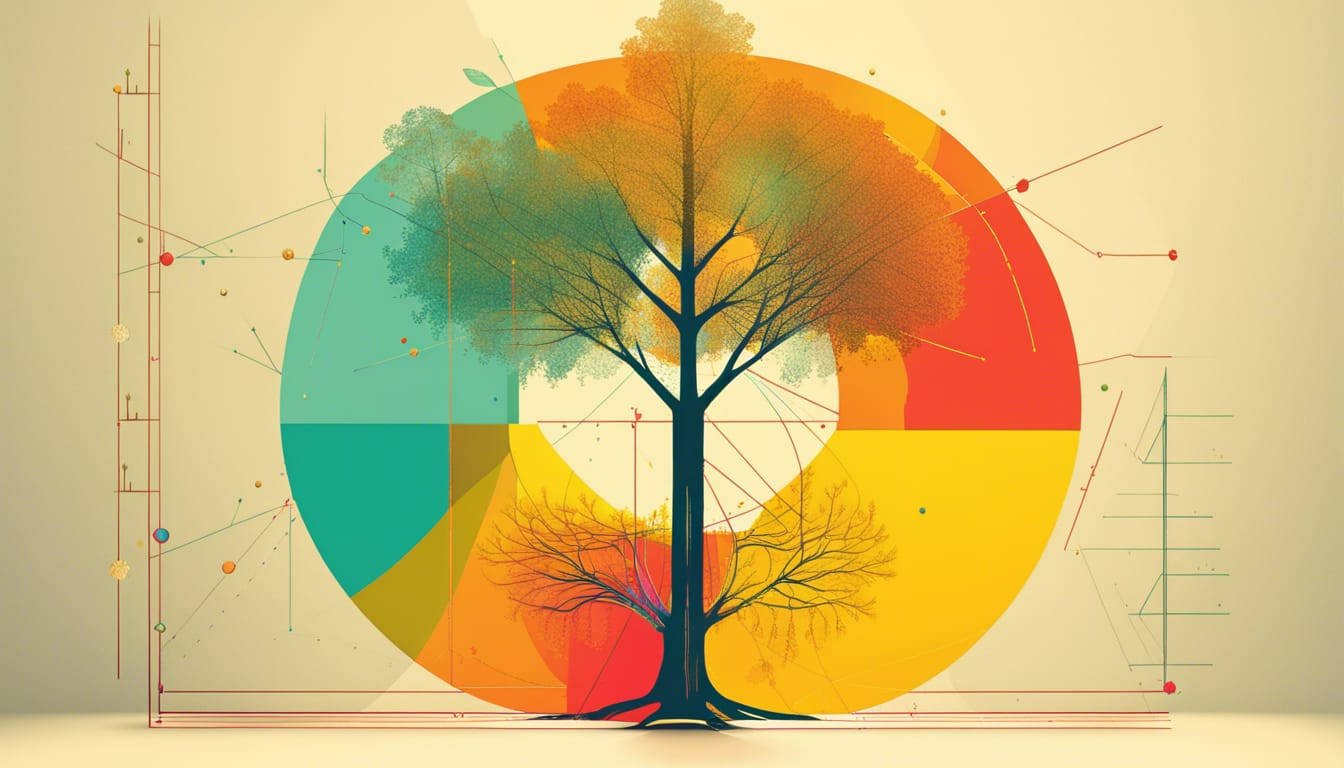Git is an essential tool for developers, allowing them to collaborate on projects and maintain version control. However, when multiple developers work on the same codebase, conflicts can arise. One of the most common challenges developers face is resolving merge conflicts in Git. This article will guide you through understanding and resolving these conflicts.
For additional help with Git, check out our beginners’ guide to Git and our Git crib sheet.
Key Takeaways:
- Merge conflicts occur when two branches have changes in the same part of the file, and Git can’t determine which change should take precedence.
- Resolving merge conflicts is crucial for maintaining a clean and functional codebase.
- There are tools and best practices that can help in preventing and resolving merge conflicts.
Understanding Git Merge Conflicts
Merge conflicts arise when changes from different branches overlap, and Git cannot automatically determine which version to use. They often occur when two developers modify the same line of code or when one developer deletes a file that another developer is modifying.
Why Do Merge Conflicts Occur?
Merge conflicts are a natural part of collaborative coding. They can occur due to:
- Simultaneous Changes: Two developers make changes to the same line of a file.
- File Deletion: One developer deletes a file while another modifies it.
- Different Histories: Branches have diverged, and changes in one branch aren’t present in the other.
For a deeper understanding of Git’s architecture and how it handles version control, visit Git’s official documentation.
Steps to Resolve Merge Conflicts
- Identify the Conflict: Use the
git statuscommand to see which files have conflicts. - Open the Conflicted File: Look for the conflict markers
<<<<<<<,=======, and>>>>>>>. The changes from the current branch will appear before the=======, and the changes from the merging branch will appear after. - Resolve the Conflict: Decide which version to keep, or combine the changes as needed.
- Remove the Conflict Markers: After resolving the conflict, remove the conflict markers from the file.
- Commit the Resolved Changes: Use the
git addcommand to stage the resolved file, followed bygit committo commit the changes.
Best Practices to Avoid Merge Conflicts
- Frequent Commits: Commit your changes frequently to reduce the chances of conflicts.
- Pull Before Pushing: Always pull the latest changes from the remote repository before pushing your changes.
- Use Branches: Create separate branches for different features or bug fixes.
- Communicate: Coordinate with your team to ensure that multiple developers aren’t working on the same feature or file.
Tools to Help Resolve Merge Conflicts
There are several tools available that can assist developers in resolving merge conflicts:
- Visual Merge Tools: Tools like Beyond Compare or Meld provide a visual representation of conflicts, making them easier to resolve.
- IDE Integrations: Many Integrated Development Environments (IDEs) have built-in tools for resolving merge conflicts.
- Git GUIs: Graphical User Interfaces (GUIs) for Git, such as Sourcetree or GitKraken, offer visual tools for conflict resolution.
Frequently Asked Questions
1. What is the significance of the conflict markers <<<<<<<, =======, and >>>>>>>?
Answer: These markers are used by Git to indicate the beginning and end of conflicting changes in a file. The section between <<<<<<< and ======= shows the changes from the current branch, while the section between ======= and >>>>>>> displays the changes from the branch being merged.
2. Can I use a GUI tool to resolve merge conflicts?
Answer: Yes, there are several Graphical User Interface (GUI) tools available that can assist developers in visualizing and resolving merge conflicts. Tools like Sourcetree, GitKraken, and others offer visual aids for conflict resolution.
3. How can I avoid merge conflicts in the future?
Answer: While it’s challenging to avoid merge conflicts entirely, following best practices like frequent commits, pulling changes before pushing, using branches, and communicating with your team can significantly reduce the occurrence of conflicts.
4. What if I mistakenly resolve a conflict incorrectly?
Answer: If you realize that you’ve resolved a conflict incorrectly, you can use the git reflog command to navigate to a previous state of your repository before the merge. From there, you can redo the merge and resolve the conflict correctly.
5. Are there any advanced strategies for handling merge conflicts?
Answer: Yes, there are advanced strategies like using git rerere (reuse recorded resolution) to automate the resolution of conflicts that have been resolved previously. Additionally, tools and extensions, such as merge conflict resolution tools integrated into IDEs, can assist in handling complex conflicts. For advanced Git techniques, consider referring to Git’s official documentation.